Orientation
Pubmed taskpane is used to find references from pubmed and import the references to your database
Orientation
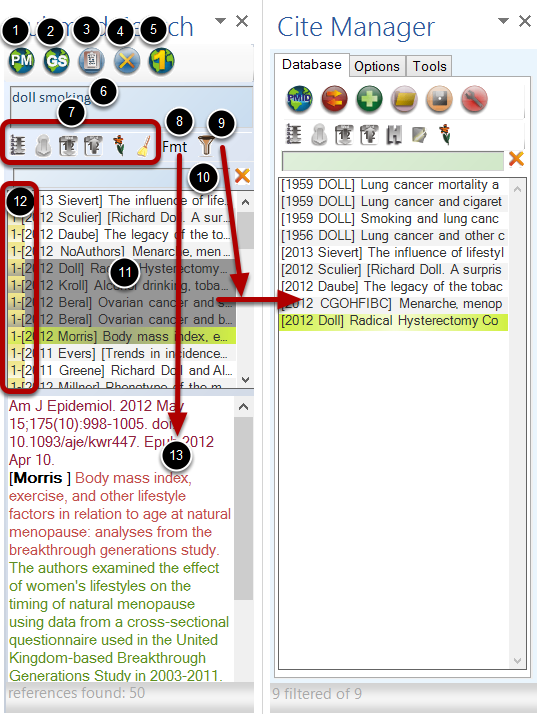
- Search runs the pubmed search, Ctrl-Search adds to already created list. You can also use the <enter>/<return> key in the search box (6) to search
- Google search - searches google scholar. These references may cannot be directly imported to your database as they do not have Pubmed ID. Use right-click on the references to convert them to Pubmed refence for importing
- Clipboard use clipboard contents to search Pubmed - one click paste and search (also removes extra line breaks from clipboard contents), Ctrl-clipboard adds to already created list
- Clear search window (results window is cleared with new search)
- Opens single citation matcher (shown below)
- Search term to search Pubmed Keyboard shortcuts for this box
- ‘Enter’ run query, Ctrl 'enter' to keep the current search and add the next search to current search. Index number with each reference keeps count of the number of times the reference has been found.
- Ctrl-1,A, J, D, Y, V, P, T enters a Pubmed search term and places cursor before the search term
- Ctrl-Q Enter paranthesis and quotes
- Ctr-X clears the whole field, Ctrl-Z removes the last part of the search term
- Same sort icons work same way as Cite Manager sort icons. The only difference is the index item uses the number of items the reference was found in the search.
- Fmt button opens dialog box for the format of reference details (12)
- Filter button is different from the Citation Manager. It fitlers your Citation Manager databse list based on what references you have selected in Pubmed list. this is helpful to check if you already have the reference in your database. (error noted in 0.9.8.85, will be fixed in later version)
- Filter section works same way as Cite Manager filter.
- Search results This section lists the results in the same way as the Cite Manager database.
- The index number indicates the number of times this reference is found in multiple searches (when using Ctrl-key with buttons)
- Formatted output section
Right-click Menu
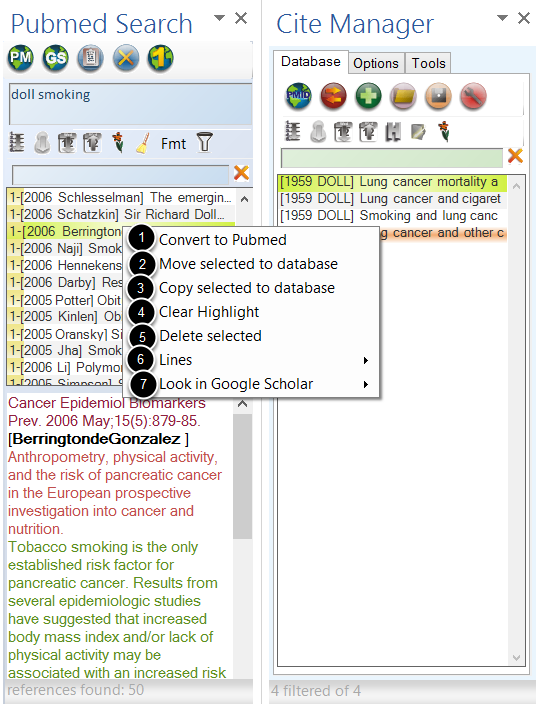
1. Convert to Pubmed - if the search was on google scholar, then the reference needs to be checked on Pubmed before importing to your database
2. Move selected to database - moves selected references from your list to database (use ctrl or shift keys to select multiple references)
3. Copy selected to database - copies selected references from your list to database
4. Clear highlight - clears any selection
5. Delete select - removes selected references from this list
6. Lines - option to display results in single line, double lines (more information), variable (complete title)
7. Look in Google Scholar - from within search you can look for the reference in Google Scholar. This opens the browser with the reference results.