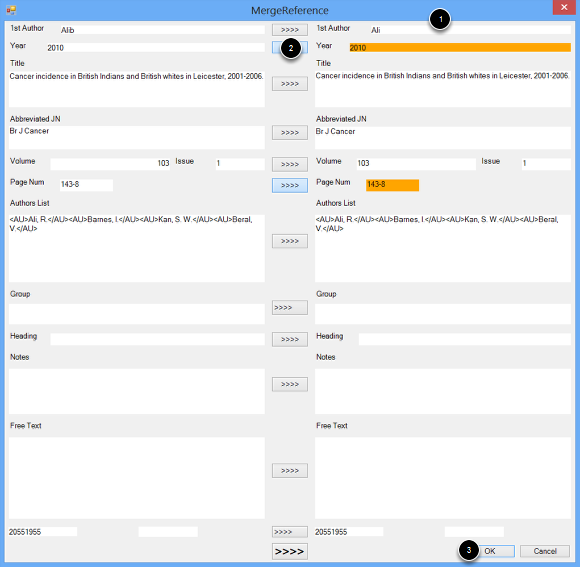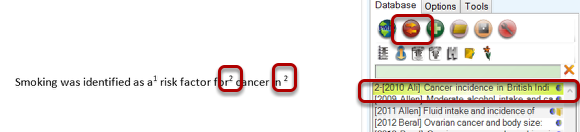Merging two references
To fix the problem with double enteries for same entry.
Example
Although there are multiple redundencies in the software to avoid duplication of same reference (e.g. re-importing the same reference from external file or pubmed first checks if the same reference exists already in the database and merges it with the existing database), however, it is still possible the erroneously two enteries for the same reference are created. e.g. the user creates an empty reference and types in the information before it is available on pubmed and at later time imports the reference from pubmed. If there is slight difference in first name of first author, publication year or title of publication, this will create a second entry. The problem is worse if both enteries are referred to in the manuscript.
Solution
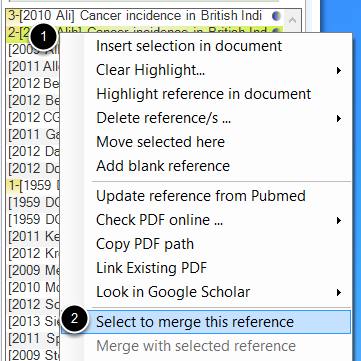
To solve this problem, (1) select one of the two references > right-click >(2) 'select to merge this reference
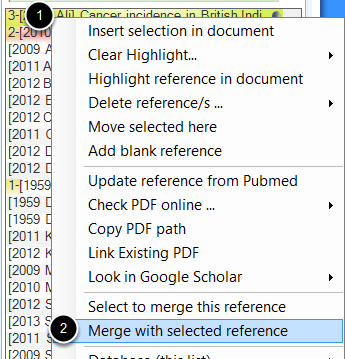
Next select the reference to be merged to (2)> right-click > 'Merge with selected reference'.
Note: The first reference has special highlight, and the 'Merge with selected reference' was originally inactive
This opens the dialog box that allows user to select which field to be used from the first and which from the second reference. After merger, both references will be replaced by information on the right side (1). To copy information from left side, use arrow keys (2). If information is being used from the left side, the field on the right side will turn 'orange' and the 'arrow button' will turn blue. (3) Click ok to replace both references in the database and in the document with common information.
Click update button to update the database and document